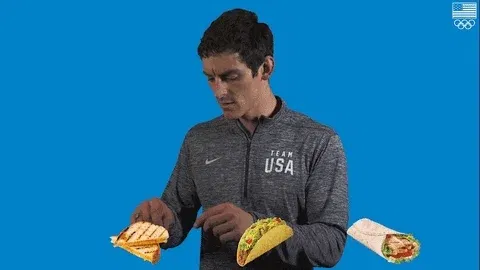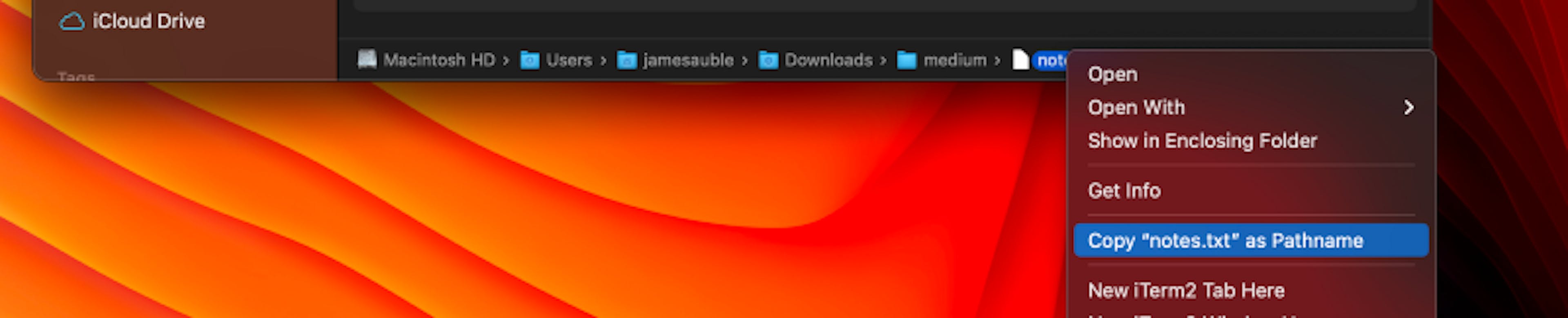
Copy File or Directory Path to Clipboard in MacOS Finder
PublishedFeb 26th, 2022

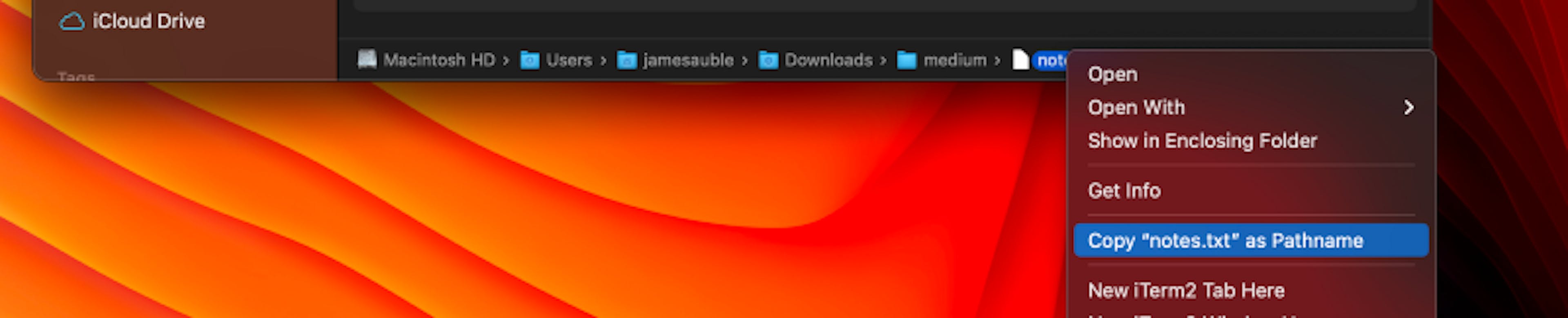
Lemme just get out of your way and give you what you want.
You don’t even care about my writing anyway :(
:)
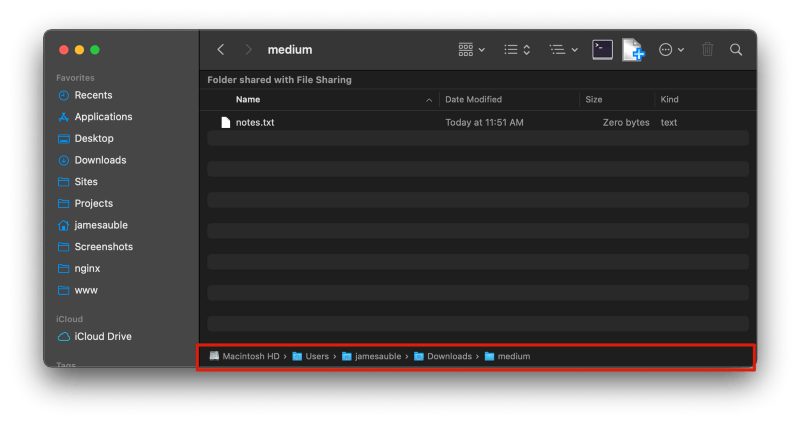
If it isn’t showing, toggle it on with Option + Command + P, or by going to
View > Show Path Bar in the MacOS Menu Bar (top left of your screen).
Additionally, you can right-click on any item in the path bar breadcrumbs to that the absolute path to whatever you right-clicked on.
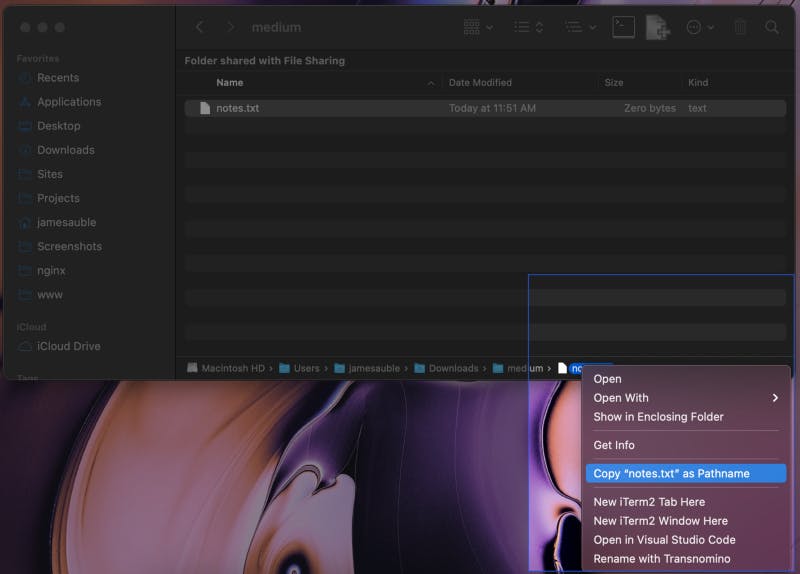
and…